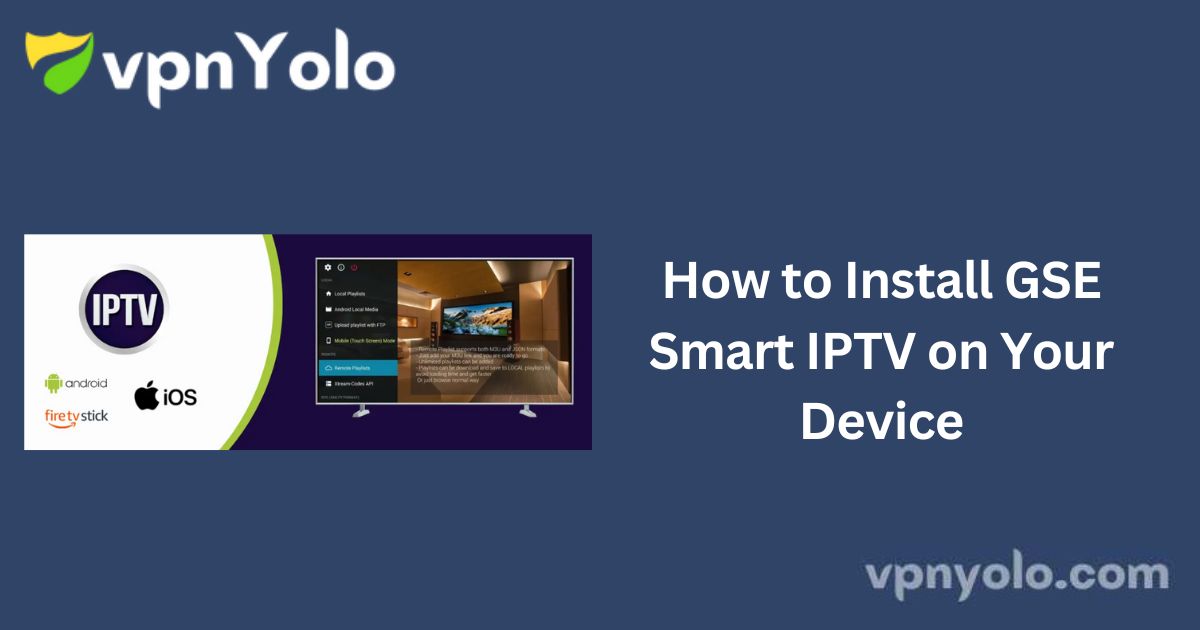GSE Smart IPTV is a feature-rich IPTV player, similar to IPTV Smarters Pro, designed for streaming live and on-demand content.
More Info : Best IPTV Services
This guide provides a step-by-step process to install GSE Smart IPTV on various devices, including Android, Firestick, iPhone, iPad, and Apple TV.
What is GSE Smart IPTV?
GSE Smart IPTV is an advanced, user-configurable IPTV solution that enables streaming of live and recorded television content.
The application supports importing channel playlists and EPG (Electronic Program Guide) from an IPTV subscription, offering a seamless viewing experience. It is compatible with multiple platforms, including Android, iOS, and macOS.
Key Features:
- Supports Xtream Codes API and M3U Playlist
- Live TV recording functionality
- Automatic live stream re-connection
- EPG timeline support
- Customizable themes
- Parental control options
Important Note: GSE Smart IPTV is solely an IPTV player and does not provide any IPTV content or services. Users must have their own IPTV subscription to stream content.
How to Install GSE Smart IPTV on Android or Firestick
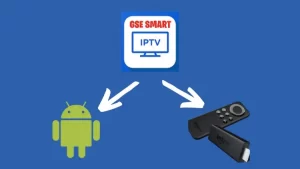
Since GSE Smart IPTV is no longer available on the Google Play Store, installation on Android TV Box or Firestick requires sideloading via the Downloader App.
Step 1: Install the Downloader App
1. For Android TV Box: Open a web browser and visit otviptv.com/dl/ to download the Downloader app. Ensure that “Unknown Sources” is enabled in Settings > Security.
2. For Firestick: Search for Downloader in the Amazon App Store and install it. Enable “Install Unknown Apps” in Settings > My Fire TV > Developer Options.
Step 2: Download and Install GSE Smart IPTV
1. Open the Downloader app.
2. In the search bar, enter the following download link.
3. Download and install the application.
4. Once installed, configure your IPTV subscription to start streaming.
How to Install GSE Smart IPTV on iPhone, iPad, and Apple TV
GSE Smart IPTV is available for direct download from the Apple App Store.
Installation Steps:
1. Ensure your Apple device is connected to a stable Wi-Fi network.
2. Open the App Store and search for GSE Smart IPTV.
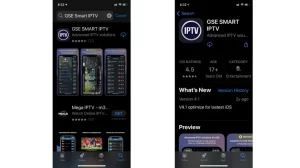
3. Download and install the application.
Once installed, you can proceed to set up your IPTV subscription.
How to Set Up an IPTV Subscription on GSE Smart IPTV
1. Open GSE Smart IPTV and navigate to the left menu.
2. Select Xtream-Codes API.
3. Tap the “+” icon at the top of the screen.
4. Enter the required details from your IPTV provider, including:
- Server URL
- Username
- Password
5. Click Login to authenticate.
6. Once added, select your IPTV service from the list and load the playlist.
7. You can now stream live TV channels, VOD content, and TV series.
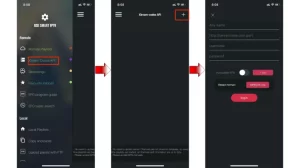
More Info : Best IPTV Services
Frequently Asked Questions
Is GSE Smart IPTV free?
Yes, the application is free to download. However, there is a premium version that unlocks additional features. Most users find the free version sufficient for basic IPTV streaming.
Does GSE Smart IPTV provide channels?
No, GSE Smart IPTV is purely an IPTV player and does not include any pre-loaded channels. Users must subscribe to an IPTV service to stream content.
Which devices support GSE Smart IPTV?
The application is compatible with Android devices, iOS devices (iPhone, iPad, Apple TV), and macOS. While it is available in the Apple App Store, Android users need to download the APK file manually due to its removal from the Google Play Store.
What is an M3U playlist?
An M3U playlist is a multimedia file format that stores links to streaming content, often used for IPTV services. Users can import M3U files into GSE Smart IPTV to access their subscribed channels.
Conclusion
GSE Smart IPTV is a powerful and versatile IPTV player that supports multiple IPTV subscriptions in a single platform.
With support for M3U and JSON playlists, EPG guides, and Xtream Codes, it provides a seamless way to manage and stream content.
While the app does not include any channels, it remains a popular choice for IPTV users due to its robust features and user-friendly interface.
Whether you’re using Android, iOS, or Firestick, following this guide will help you install and configure GSE Smart IPTV effortlessly.