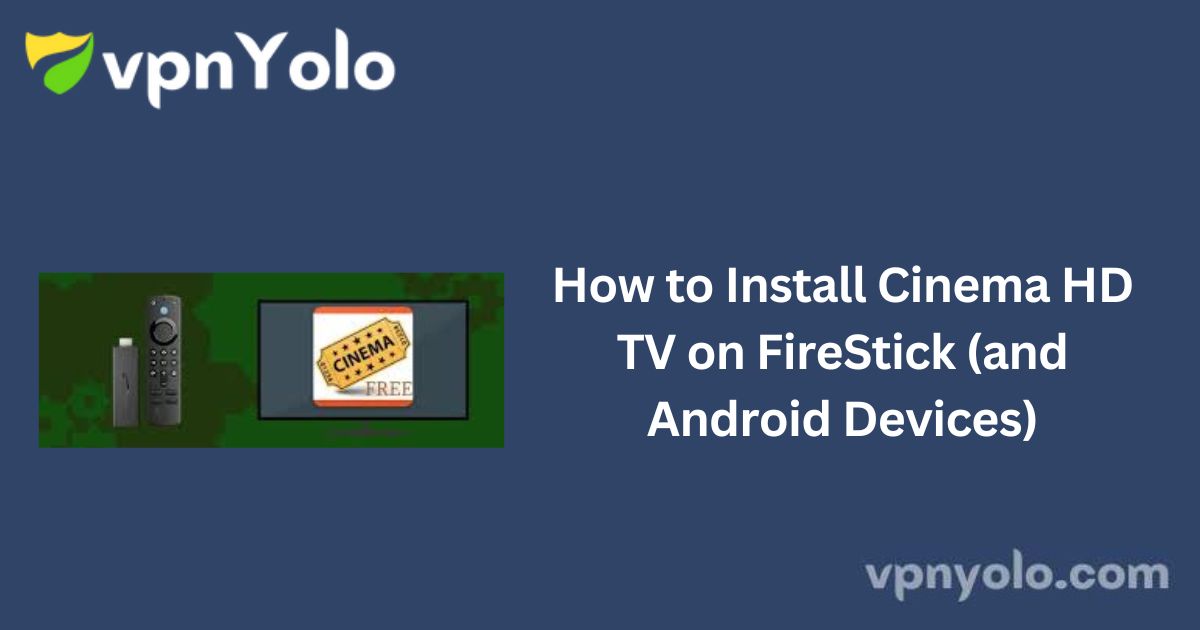In this guide, we’ll walk you through the process of installing Cinema HD APK—one of the most popular third-party streaming apps—on your FireStick.
This method is compatible with all Amazon Fire TV devices, including the FireStick 4K and Fire TV Cube. Additionally, we’ll cover installation steps for Android smartphones, tablets, and Android TVs.
More Info : Best IPTV Services
Cinema HD offers free on-demand streaming of movies, TV shows, documentaries, and family-friendly content. The app does not host any content itself; instead, it aggregates streaming links from various online sources.
It has been a reliable choice for years, receiving periodic updates to improve performance and content access.
How to Install Cinema HD on FireStick
Since Cinema HD is not available in the Amazon Appstore, it must be sideloaded using an app called Downloader. Follow the steps below for a smooth installation process:
Step 1: Install the Downloader App
1. From your FireStick home screen, navigate to the Search icon (magnifying glass).
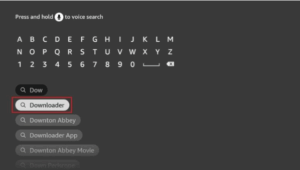
2. Type Downloader in the search bar.
3. Select the Downloader app from the results and click Download or Get to install it.

Step 2: Enable Installation from Unknown Sources
1. Return to the FireStick home screen and select the Settings (Gear icon).
2. Navigate to My Fire TV.
3. Choose Developer Options.
4. Depending on your FireStick version, enable installation from unknown sources:
- Option 1: Select Install Unknown Apps, then enable it for Downloader.
- Option 2: Select Apps from Unknown Sources and turn it ON.
Step 3: Download and Install Cinema HD APK
1. Launch the Downloader app.
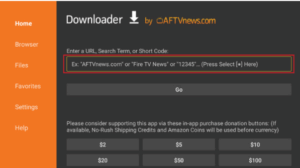
2. In the URL field, enter: firesticktricks.com/cinema, then click Go.
Note: We are not affiliated with Cinema HD or the hosting site. This link points to a third-party source.

3. Wait for the Cinema HD APK file to download.
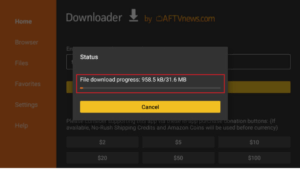
4. Once the download completes, the installation prompt will appear. Click Install.
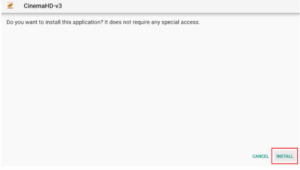
5. After the installation, click Done.
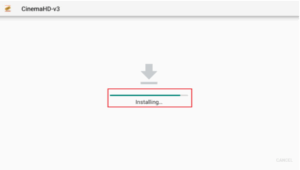
6. You’ll be redirected back to Downloader. Choose Delete to remove the APK file (to conserve device storage), then confirm by clicking Delete again.
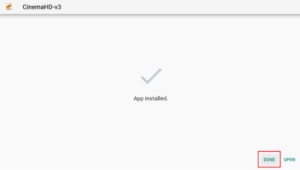
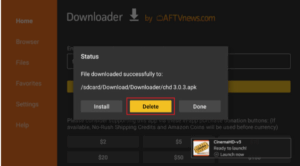
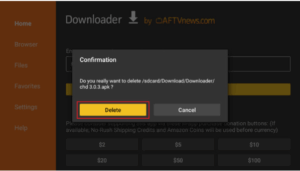
Cinema HD is now successfully installed on your FireStick. You can find the app under Your Apps & Channels and begin streaming.
Important Note:
Before you begin streaming, be aware that your internet activity may be monitored by your ISP and government. To maintain your privacy and avoid potential legal issues, it is strongly recommended that you use a reputable VPN when using Cinema HD.
How to Install Cinema HD on Android Smartphones
Installing Cinema HD on Android devices is simpler than on streaming devices. Follow these steps:
1. Open your preferred mobile browser (e.g., Google Chrome).
2. Navigate to your device Settings.
3. Search for and enable Install Unknown Apps for the browser you’re using.
4. In the browser, visit a trusted source to download the Cinema HD APK.
5. Once downloaded, open the APK file and tap Install.
6. After installation, launch the app and enjoy free streaming.
More Info : Best IPTV Services
Conclusion
You’ve successfully installed Cinema HD on your FireStick or Android device by sideloading the APK. Always remember to use a VPN to protect your privacy while streaming. Enjoy your favorite movies and shows securely and responsibly!