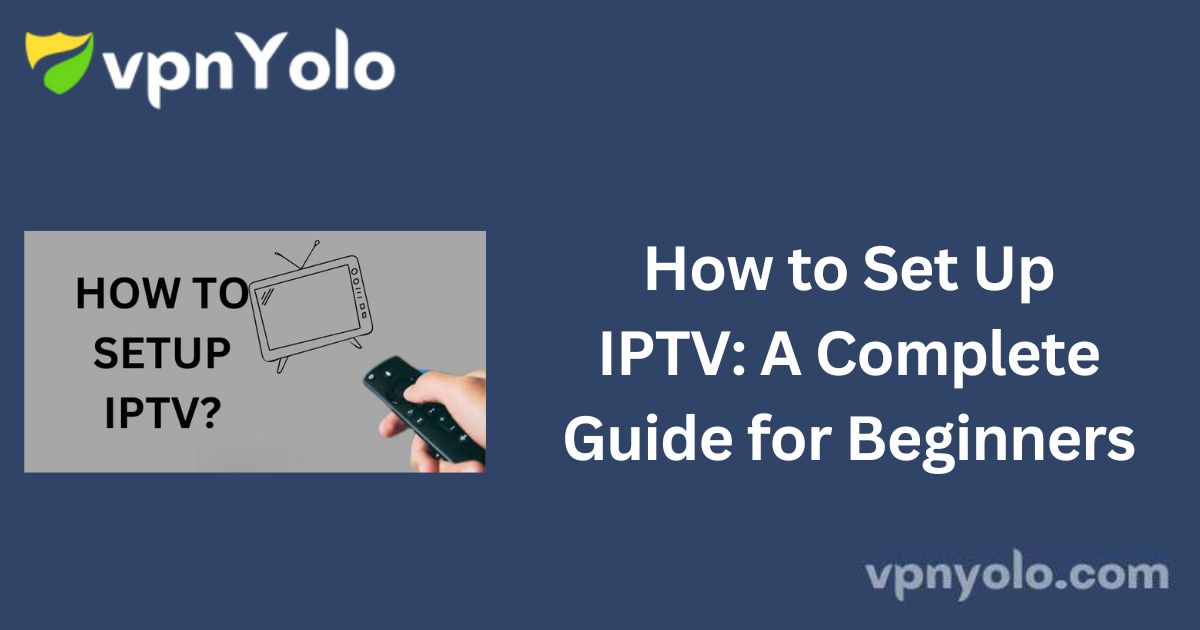Tired of escalating cable or satellite TV bills for fewer channels and lower-quality content? You’re not alone. Millions of people are switching to IPTV services for a more flexible, cost-effective way to watch TV.
This comprehensive guide will walk you through everything you need to know—from signing up securely to setting up IPTV on your Firestick and other devices.
Whether you’re new to IPTV or just want to maximize your setup, you’ll find step-by-step instructions to ensure a safe and seamless experience.
Key Considerations Before You Begin
IPTV services offer a wide array of content at a fraction of the cost of traditional TV providers. However, there are important factors to consider:
-
Privacy Risks: Some IPTV providers operate in legally gray areas and may not obtain the appropriate content licenses. As a result, your personal information could be at risk if not handled carefully.
-
Legal Implications: Streaming copyrighted material without authorization may be illegal in your country.
-
Best Practice: Always use a VPN and an anonymous email address to protect your identity and data.
Protecting Your Privacy with a VPN
To safeguard your online activity and identity:
-
Use a VPN (Virtual Private Network): A VPN hides your IP address and encrypts your data.
-
Recommended Option: While free VPNs exist, premium services like Surfshark VPN offer better speed, security, and reliability.
Installing Surfshark VPN on Firestick:
-
Navigate to the Amazon App Store or Google Play Store.
-
Search for Surfshark VPN.
-
Download and install the app.
-
Log in or create a Surfshark account.
-
Select “Fastest Server” to optimize your connection.
-
Activate the Kill Switch under VPN Settings to ensure protection if the VPN disconnects.
Creating an Anonymous Email Address
To add an extra layer of privacy:
-
Visit Tutanota or a similar encrypted email provider.
-
Sign up using their free plan.
-
Create an anonymous email address.
-
Store your recovery code in a secure place.
Tip: Disable your VPN temporarily when signing up for an anonymous email to avoid delays.
How to Set Up IPTV Anonymously
-
Activate your VPN and connect to a fast, secure server.
-
Visit the IPTV provider’s website (e.g., 247 IPTV).
-
Select a subscription plan and proceed to checkout.
-
Use your anonymous email address for registration.
-
Input the verification code sent to your email.
-
Fill in your details (name, address, etc.)—use pseudonyms if needed.
-
Choose a private payment method:
-
Prepaid credit card
-
Cryptocurrency
-
Masked card
-
PayPal (if accepted)
-
-
Complete your order. You’ll receive an email with your:
-
Username
-
Password
-
M3U URL
-
Recommendation: Opt for a monthly subscription as IPTV content and availability often change.
Setting Up IPTV on Firestick
Step-by-Step Using IPTV Smarters Pro:
-
Launch IPTV Smarters Pro on your Firestick.
-
Choose between:
-
M3U Playlist URL
-
Xtream Codes API Login (recommended)
-
-
Enter your:
-
Username
-
Password
-
Xtream Codes or M3U URL
-
-
Click “Add User“.
-
Select your newly created user profile.
-
The app will download and display your IPTV content.
Accessing Live TV Channels:
-
Click the Live TV button on the app.
-
Choose your desired category. Popular options include:
-
US Entertainment
-
US News
-
US Sports
-
Kids Channels
-
Local ABC, CBS, NBC, FOX, PBS
-
Movie Channels
-
-
Click the category twice to view channels.
Installing the EPG (Electronic Programming Guide):
-
From the home screen, select Install EPG to enable the program guide, offering a structured view of available content.
Setting Up IPTV on Other Devices
While this guide focuses on Firestick, the process is similar across most platforms, including Android, iOS, Windows, and Smart TVs. Just ensure your VPN is active, and use either the M3U URL or Xtream Codes to log into your IPTV app of choice.
How to Set Up IPTV on Windows
To get started with IPTV on Windows, you’ll need a compatible IPTV player. Recommended options include:
-
VLC Media Player
-
PowerDVD
-
Kodi
-
Megacubo
-
Plex
Set Up IPTV with VLC Media Player
-
Download and install VLC for Windows from the official website.
-
Launch the application.
-
Click on Media > Open Network Stream.
-
Enter the M3U URL provided by your IPTV service.
-
Click Play.
-
Press
Ctrl + Lto open the playlist and begin streaming.
Set Up IPTV with PowerDVD
-
Download and install PowerDVD from the official site.
-
Launch the app and click on Media Library.
-
Browse and stream content from your added library.
Set Up IPTV with Kodi
-
Download and install Kodi.
-
Optionally install the PVR IPTV Simple Client add-on.
-
Input your M3U URL in the add-on settings.
-
Load your IPTV library and begin watching.
Set Up IPTV with Megacubo
-
Download and install Megacubo.
-
Go to Settings > Options > Tuning.
-
Use the Search Range to find and play content.
Set Up IPTV with Plex
-
Download and install Plex.
-
Install an M3U-compatible proxy (e.g., xTeVe or Telly).
-
Go to Live TV & DVR > Set Up Plex DVR.
-
Add your IPTV playlist and view available channels via the TV Guide.
How to Set Up IPTV on Android Devices
This method requires access to the Google Play Store.
-
Open Google Play Store on your Android device.
-
Search for GSE Smart IPTV or any preferred IPTV player.
-
Install the app.
-
Open the app and input your M3U URL or use Xtream Codes login, depending on your provider.
-
Wait for the content to load and begin streaming.
How to Set Up IPTV on iOS Devices
-
Open the App Store on your iPhone or iPad.
-
Search for Mega IPTV Player (or any compatible IPTV app).
-
Tap Get to install the app.
-
Open the app and tap the Plus (+) icon.
-
Choose either:
-
Link M3U: Enter playlist name and URL.
-
Xtream Code Login: Enter username, password, and portal URL.
-
-
Tap Done and wait for content to load.
How to Set Up IPTV on Firestick
-
From the Firestick Home Screen, go to Find > Search.
-
Search for Downloader and install it.
-
Go to Settings > My Fire TV > Developer Options.
-
Enable Install Unknown Apps for Downloader.
-
Launch Downloader and enter the IPTV APK URL (e.g.,
https://www.firesticktricks.com/smart). -
Download and install the IPTV app.
-
Open the app and input your IPTV credentials.
Is IPTV Legal?
Yes, IPTV is legal if the service has the proper broadcasting licenses. However, many IPTV providers stream content without proper licensing, making their service illegal in most jurisdictions.
To stay safe:
-
Use legitimate apps like Pluto TV, Xumo, or Plex.
-
Consider using a VPN to protect your privacy online.
Best Legal IPTV Apps
Pluto TV
-
Free and legal.
-
250+ live channels and on-demand content.
-
Available on Firestick, Android, iOS, and smart TVs.
Xumo
-
Free streaming of live and on-demand content.
-
Available for Android, iOS, Mac, Windows, and Linux.
More Info : Best IPTV Services
FAQ
What do I need to use IPTV?
-
A stable internet connection.
-
A compatible streaming device.
-
A valid IPTV subscription or free IPTV app.
Can I use IPTV for free?
Yes, apps like Pluto TV and Xumo offer free IPTV services.
What does IPTV stand for?
IPTV stands for Internet Protocol Television.
Is IPTV available on Reddit?
Reddit does not host IPTV but has guides and tutorials shared by users in forums like r/IPTV.
How can I set up IPTV for free?
Download free IPTV apps like Pluto TV or Xumo from your device’s app store and follow the installation prompts.