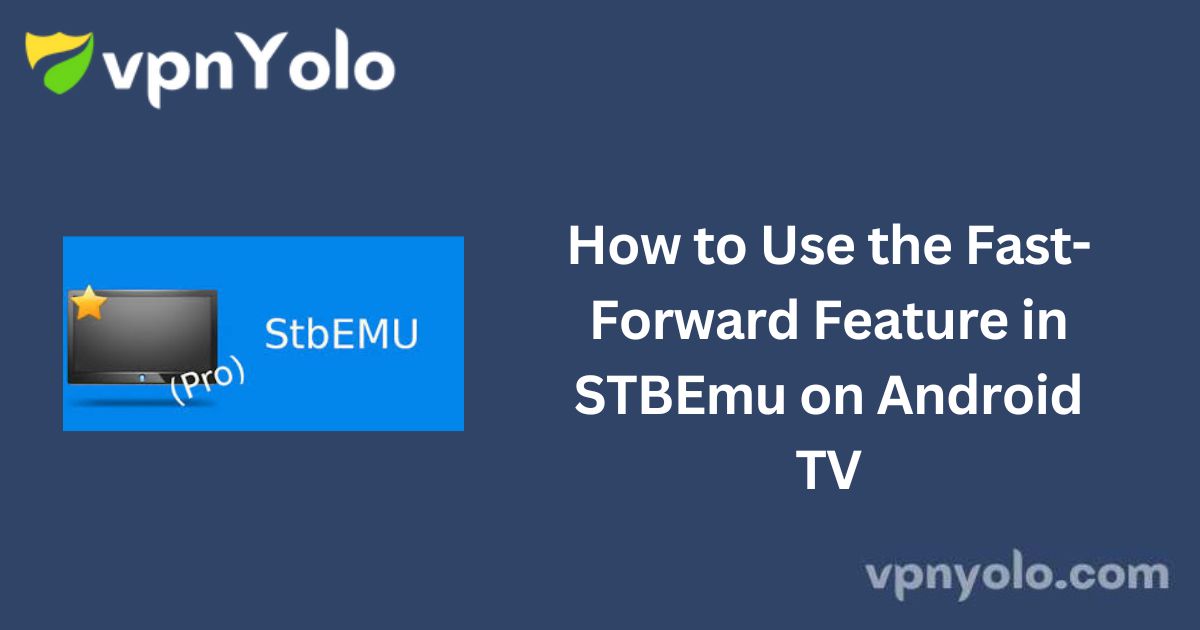If you’ve recently installed an IPTV app using STBEmu on your Android TV, understanding how to fast-forward through content can significantly enhance your viewing experience.
More Info : Best IPTV Services
This guide walks you through two simple methods to fast-forward, along with solutions to common issues.
Key Information About Fast-Forwarding in STBEmu
STBEmu supports multimedia control features such as fast-forwarding and rewinding, provided your IPTV service allows it.
To utilize these features, your Android TV remote must have functional multimedia buttons, and your IPTV provider should support first-class streaming options.
Additionally, a stable and high-speed internet connection is essential for smooth playback.
Two Simple Ways to Fast-Forward Content in STBEmu
Method 1: Use Multimedia Buttons on the Android TV Remote
Most Android TV remotes come with multimedia buttons, including fast-forward and rewind controls. To use them with STBEmu:
-
Launch STBEmu on your Android TV.
-
Play the content you want to watch.
-
Press and hold the fast-forward or right-arrow button on your remote.
-
If the function does not work as expected, access your TV’s settings to check and remap the buttons accordingly.
Note: The design of multimedia buttons may vary depending on the remote model.
Method 2: Remap Remote Buttons for Fast-Forward Functionality
If your remote doesn’t respond by default, you can manually assign fast-forward functionality using key remapping—especially on devices like Amazon Firestick.
Here’s how:
-
Open the Settings app on your device.
-
Navigate to Configure Key Maps.
-
Select Add Key, then choose BTN_BLUE from the list.
-
Press the fast-forward button on your remote to assign it.
-
Click Save Key to finalize the configuration.
A visual tutorial may further assist in understanding the process.
Common Issues with STBEmu Fast-Forward (And How to Fix Them)
| Problem | Solution |
|---|---|
| Fast-forward feature disappears | Adjust video quality and buffering settings |
| STBEmu not installed correctly | Reinstall the application properly |
| Remote fast-forward not functioning | Ensure your remote has a working fast-forward button |
Issue #1: Fast-Forward Buffering or Disappearing
When the fast-forward function buffers or disappears:
-
Check for a strong and stable internet connection.
-
Lower video quality settings and reduce buffering parameters within STBEmu.
-
Close any background applications to free up resources.
These steps usually resolve buffering-related fast-forwarding issues.
Issue #2: STBEmu Not Installed Properly
STBEmu must be installed and configured correctly to enable full multimedia functionality. If you’re experiencing issues, consider reinstalling the app from a reliable source and confirming that your IPTV subscription supports VOD controls.
Issue #3: Fast-Forward Button Is Non-Responsive
If the fast-forward button on your remote doesn’t work:
-
Confirm the presence and functionality of the button.
-
Ensure you are using the latest version of STBEmu.
-
Restart the application or the device to clear temporary glitches.
-
Try assigning a different key to perform the fast-forward function.
Frequently Asked Questions
Q: What’s the difference between Smart STB and STBEmu Pro?
A: Smart STB is primarily used on LG and Samsung Smart TVs, while STBEmu Pro is more flexible and compatible with a wide range of Android and mobile devices. Both apps support remote control fast-forwarding, but compatibility may vary.
Q: What does “STB Blocked” mean?
A: This error indicates that your IPTV provider does not recognize your set-top box (STB) device. It typically means you’re unable to access IPTV content due to server restrictions.
Q: How can I record content on STBEmu?
A: Look for the recording icon within STBEmu’s interface. Selecting this icon will initiate the recording process and save the file locally on your device.
Conclusion
You now have a clear understanding of how to activate and troubleshoot the fast-forward feature in STBEmu.
Whether you’re using multimedia buttons or manually remapping your remote, these methods should streamline your viewing experience. Always ensure your remote is fully functional, your IPTV service is compatible, and your device is up to date for the best results.
Note: Configuring the fast-forward function on 4K Firestick devices may involve additional steps not covered here.