Looking to stream live TV, movies, and shows on your FireStick? This comprehensive guide will walk you through the installation process of Live Net TV, one of the most popular free streaming apps.
With Live Net TV, you can enjoy a vast selection of live TV channels and on-demand content, all from the comfort of your FireStick device.
More Info : Best IPTV Services
Live Net TV aggregates streaming links from various sources and delivers access to over 800 live channels across different genres, including sports, movies, entertainment, news, and more.
While it does not host any content itself, the app remains free by displaying in-stream ads.
This guide is compatible with all FireStick models, including FireStick 4K, 4K Max, Fire TV Stick Lite, and Fire TV Cube.
What is Live Net TV?
Live Net TV is a third-party streaming application that offers access to hundreds of live television channels from countries including the US, UK, Canada, India, and more. It’s particularly popular among cord-cutters for its variety of content across categories like:
-
Sports
-
Entertainment
-
Movies
-
News
-
Lifestyle
-
Kids
-
Documentaries
-
Music
-
Religious
Additionally, Live Net TV features a limited but growing video-on-demand (VOD) section that allows users to stream movies and TV shows for free.
Key Features of Live Net TV
-
Access to 800+ live TV channels globally
-
Organized by genre and region
-
Simple, user-friendly interface
-
Support for external media players
-
Lightweight and easy to install
-
Includes a VOD section for movies and shows
-
Completely free with occasional advertisements
How to Install Live Net TV on FireStick (Step-by-Step)
Since Live Net TV is not available on the Amazon Appstore, you’ll need to sideload the APK file using the Downloader app. Follow these two phases:
Phase 1: Prepare FireStick for Sideloading
-
From the FireStick Home Screen, go to Find > Search and type Downloader.
-
Select the Downloader app from the search results and install it.
-
Once installed, go to Settings > My Fire TV > Developer Options.
-
Select Install Unknown Apps and enable Downloader.
🔒 Tip: Use a VPN for safe streaming. Sideloaded apps may access external servers, and a VPN can help protect your privacy.
Phase 2: Install Live Net TV via Downloader
-
Open the Downloader app.
-
In the URL field, enter the official Live Net TV download link:
-
Once the website loads, scroll down and click Download for Amazon Fire TV.
-
Wait for the APK file to download.
-
When prompted, click Install.
-
After installation, click Done.
-
You’ll be asked if you want to delete the APK file. Choose Delete to save storage space.
-
Confirm deletion by clicking Delete again.
Live Net TV is now installed and ready to use!
Why Choose Live Net TV for FireStick?
-
Free Access to 800+ HD Channels: Enjoy global satellite TV at zero cost.
-
Diverse Channel Categories: Includes sports, cooking, news, religion, movies, and more.
-
User-Friendly Navigation: Quickly find and stream your favorite channels.
-
Lightweight & Fast: Runs smoothly on all FireStick models.
Conclusion
Live Net TV is a solid option for FireStick users seeking free access to international live TV channels. While it’s not the most advanced streaming platform available, its extensive content library and ease of use make it a valuable addition to any FireStick setup. If you’re looking for a free, no-hassle way to stream live television, Live Net TV is definitely worth trying.