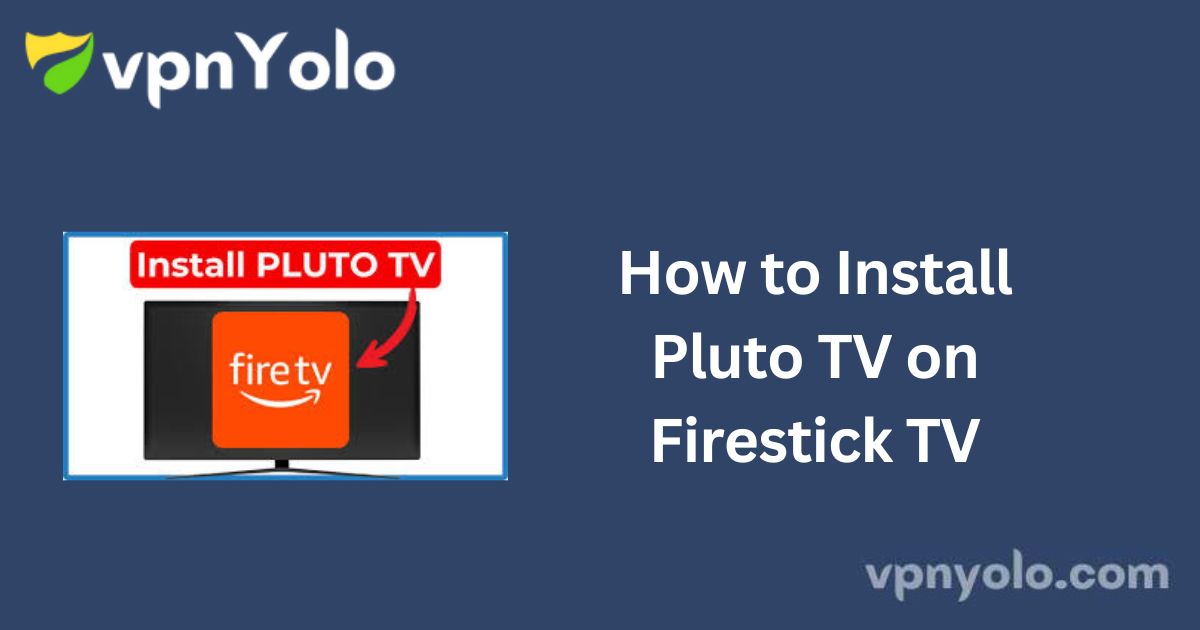This comprehensive guide provides step-by-step instructions to install Pluto TV on Amazon Fire TV devices, including Fire TV Stick 4K, Fire TV Cube, Fire TV OS, and the latest Firestick 4K Max.
Whether you’re using the standard Firestick or newer models, this guide ensures compatibility and a smooth installation experience.
More Info : Best IPTV Services
The tutorial includes a screenshot-based walkthrough, similar to our guide for IMDb TV/Freevee on FireStick, making the process easy to follow for users of all experience levels.
What is Pluto TV?
Pluto TV is a free, ad-supported streaming service owned by Paramount Global. It offers a vast selection of live TV channels such as CNN, Sky News, NBC News, and MTV.
In addition to live TV, it provides an extensive on-demand library of movies and television series, all available in standard and high-definition.
Pluto TV is one of the most popular streaming apps among Firestick users due to its wide range of content and user-friendly interface — all at no cost.
Key Features of Pluto TV
-
Extensive Live TV Channel Lineup: Access dozens of news, sports, entertainment, and lifestyle channels.
-
On-Demand Content Library: Stream a wide range of movies and TV shows at your convenience.
-
Watch List Feature: Save your favorite content to view later.
-
Kids Mode: Offers a family-friendly environment with age-appropriate content.
-
Closed Captions: Supports subtitles for improved accessibility.
How to Install Pluto TV on FireStick
Pluto TV is officially available on the Amazon App Store, so there’s no need to sideload or jailbreak your device. Follow these simple steps to install it:
1. Navigate to the Home Screen: On your FireStick, go to Find > Search.
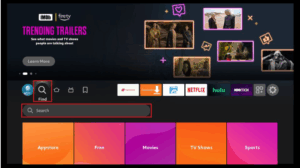
2. Search for Pluto TV: Use the on-screen keyboard to type Pluto TV. Select it from the list of results.
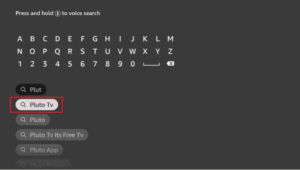
3. Select the Pluto TV Icon: Click on the Pluto TV app icon from the search results.
![]()
4. Download the App: Click on Get or Download to begin the installation.
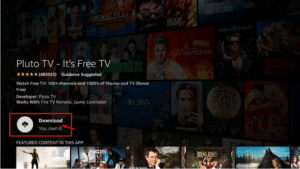
5. Wait for Installation: Allow the app to download and install; this may take a few moments.
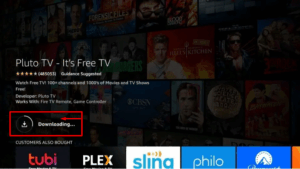
6. Open the App: Once installed, click Open to launch Pluto TV.
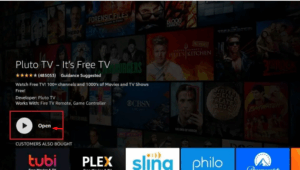
You have now successfully installed Pluto TV on your FireStick device. You can start enjoying live channels and on-demand content right away.
More Info : Best IPTV Services
Conclusion
Pluto TV is a fantastic free streaming option that combines live TV and on-demand content into a single, easy-to-use platform.
It’s legally available through major app stores including the Amazon App Store, Google Play Store, and Apple App Store.