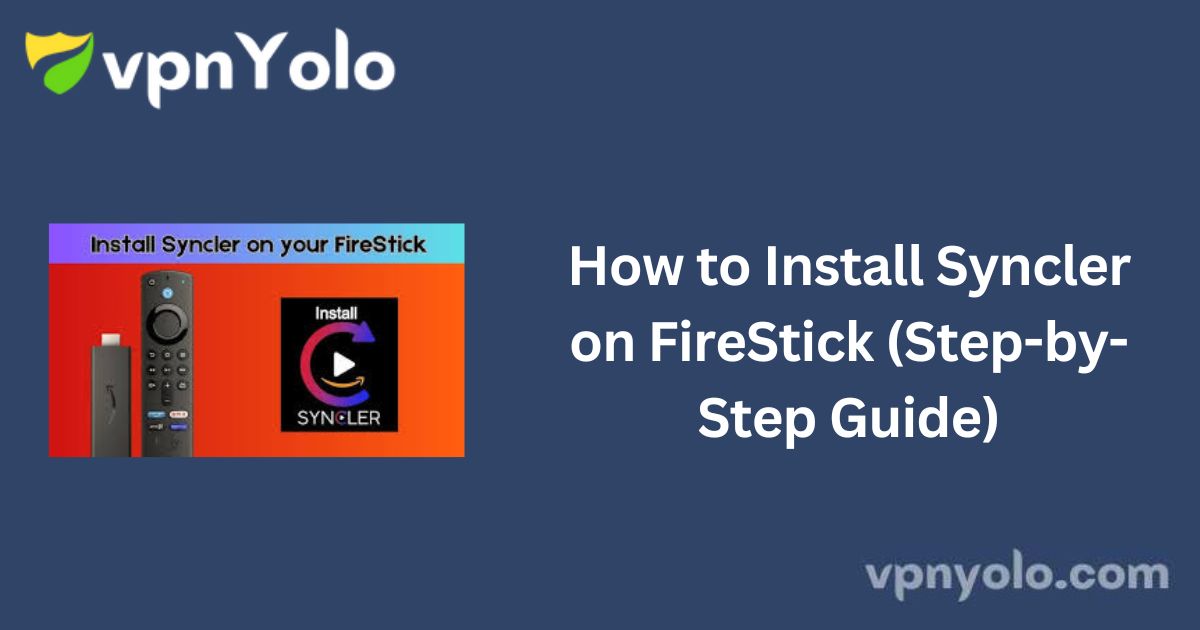This comprehensive guide will walk you through the process of installing Syncler on FireStick. The app is fully compatible with a range of Fire OS devices, including FireStick 4K, FireStick 4K Max, FireStick Lite, Fire TV Cube, and FireStick 3rd Generation.
More Info : Best IPTV Services
What is Syncler?
Syncler is a streaming application that provides a platform to organize and play movies and TV shows. Unlike traditional streaming apps, Syncler does not host or supply streaming links directly.
Instead, users must integrate it with external provider packages such as Kosmos (free) or Express (premium) to fetch content.
It’s worth noting that Syncler is still under development and currently does not support community add-ons. However, the app delivers high-quality streaming with a clean and user-friendly interface. Occasional errors may occur, but the viewing experience is generally smooth and enjoyable.
Syncler+, the premium version of the app, offers additional features including:
-
Ad-free experience
-
Support for Express provider packages (offering higher quality links)
-
Enhanced app performance
In this guide, you’ll also learn how to integrate Kosmos provider packages using IPTVyolo.
How to Install Syncler on FireStick
To sideload Syncler on your FireStick, you’ll first need to install the Downloader app, which allows you to download APK files from third-party sources.
Part 1: Install the Downloader App
1. From your FireStick home screen, select Find, then choose Search.
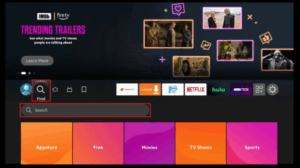
2. Type Downloader or use the voice command.
3. From the search results under Apps & Games, select Downloader.
4. Click Download or Get to begin the installation.
5. Wait for the Downloader app to install.
Part 2: Enable Installation from Unknown Sources
Before using Downloader to sideload apps, you must enable installations from unknown sources:
1. Go to Settings on the FireStick home screen.
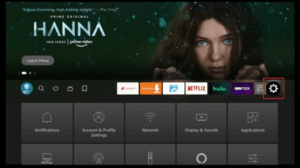
2. Select My Fire TV.
3. Choose Developer Options.
- Note: If Developer Options are hidden, refer to a guide to enable them.
4. Select Install Unknown Apps.
5. Enable it for the Downloader app.
Part 3: Sideload Syncler APK
Now that Downloader is installed and configured, follow these steps to sideload the Syncler app:
1. Launch Downloader from the Apps section.
![]()
2. Click the URL bar.
- Disclaimer: This is the official source of the app. We are not affiliated with the developers.
3. Scroll down and click the Download APK button.
4. Wait for the Syncler Installer APK to download, then select Install.
5. Once installed, click Done.
6. To save space, select Delete to remove the APK file.
7. Return to Settings > My Fire TV > Developer Options > Install Unknown Apps and enable Syncler.
8. Launch the Syncler Installer from your apps section.
9. If the download doesn’t begin automatically, click to initiate it manually.
10. Wait for the download to finish.
11. When prompted, click OK and then Allow.
12. Click Install.
13. Once installation is complete, select Done.
More Info : Best IPTV Services
Conclusion
Syncler is an excellent streaming solution for FireStick users, especially when paired with a Real-Debrid account for high-quality links.
Its intuitive interface and compatibility with advanced provider packages make it a reliable choice for an enhanced entertainment experience.
Highly recommended for users seeking a flexible and well-organized media streaming app.