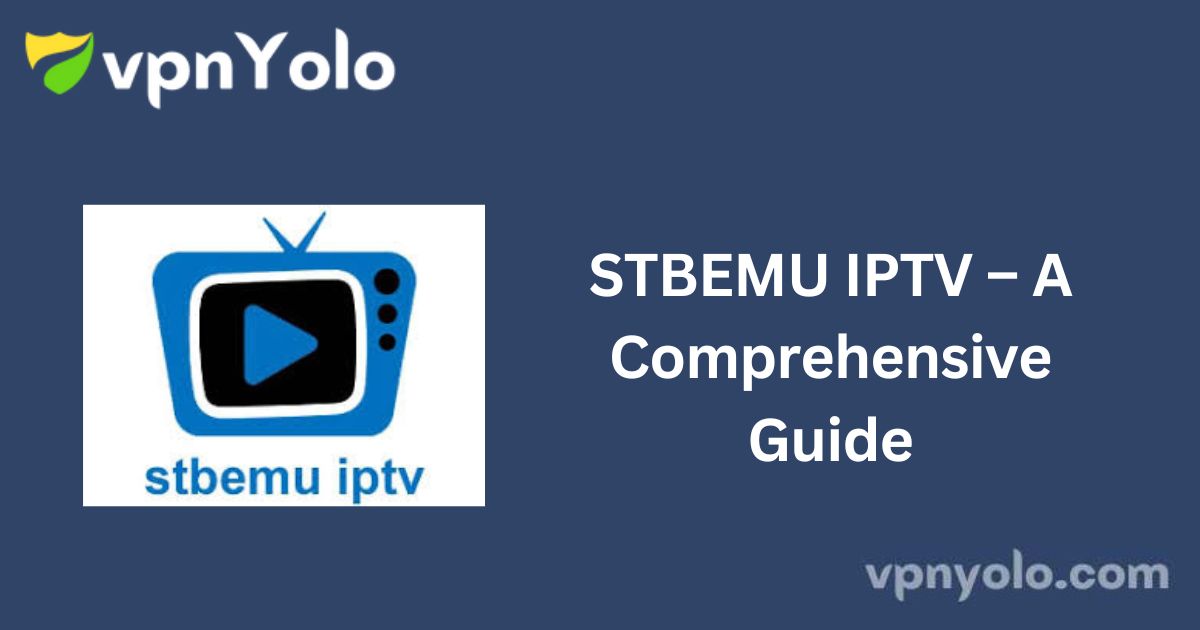While subscribing to an IPTV service gives you access to global TV content, it’s not enough on its own—you’ll need an IPTV player like STBEMU.
This guide covers what STBEMU is, how it works, how to install it on multiple devices, and key considerations before use.
What Is STBEMU IPTV?
STBEMU stands for Set-Top Box Emulator. It is an application designed to emulate the functions of a MAG set-top box, allowing users to run IPTV services on devices that support Android, iOS, and other platforms.
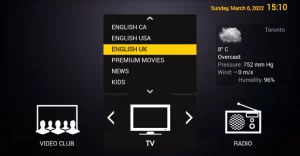
-
STBEMU (Free Version): A basic emulator with essential functionality.
-
STBEMU Pro: A premium version available for a one-time fee, offering additional features and improved performance.
Note: STBEMU does not provide or stream content on its own. To use the app, you must have an active IPTV service subscription.
Important Considerations
It’s essential to understand the potential risks associated with using third-party IPTV services:
-
Some IPTV providers have been linked to unauthorized streaming and organized content piracy.
-
Using unverified services can expose your personal data—including your identity and location—to malicious actors.
-
Many services do not hold the proper licensing rights, which may result in the streaming of copyrighted or illegal content.
Recommendation: To protect your privacy and security, always use a reputable VPN and only stream from legally licensed providers.
Key Features of STBEMU IPTV
-
Supports multiple streaming protocols: Including HTTP, RTMP, RTSP, TS, and MMS.
-
User-friendly interface: Simple navigation and profile management.
-
Profile management: Easily create, duplicate, delete, or share profiles.
-
Multi-player support: Compatible with external players such as ExoPlayer and MPV.
-
Electronic Program Guide (EPG): Access to channel schedules.
-
Parental controls: Manage and restrict content for younger viewers.
-
Channel categorization: Organize and filter channels by category.
-
Picture-in-Picture (PiP) Mode: Watch multiple channels simultaneously.
Why Choose STBEMU IPTV?
STBEMU allows users to configure and manage multiple IPTV portals within a single app. It’s a powerful solution for users who want flexibility, parental controls, categorized channels, and multi-device compatibility.
Pricing
-
STBEMU (Free Version): Available on Google Play.
-
STBEMU Pro:
-
Google Play Store: $5.49
-
Apple App Store: $6.99
(Apple TV requires the Pro version.)
-
Supported Devices
STBEMU is compatible with a wide range of platforms, including:
-
Android smartphones and tablets
-
iOS devices (iPhone/iPad)
-
Apple TV (Pro version only)
-
Amazon Fire TV/Firestick
-
Smart TVs (Android-based)
-
Windows and macOS (via Android emulator)
Installation Guides
Android Devices
-
Power on the device and open the Google Play Store.
-
Search for STBEMU.
-
Select the app and tap Install.
-
Once installed, tap Open to launch.
iOS Devices (iPhone/iPad)
-
Power on the device and open the App Store.
-
Tap the search icon and enter STBEMU.
-
Select the app and tap Get.
-
Tap Open after installation.
Apple TV
Note: Only the Pro version is supported on Apple TV.
-
Open the App Store on your Apple TV.
-
Search for STBEMU Pro.
-
Select and install the app.
-
Launch the app from your home screen.
Amazon Firestick / Fire TV
Note: STBEMU must be sideloaded using the Downloader app.
-
From the Fire TV home screen, go to Search and find the Downloader app.
-
Download and install Downloader.
-
Go to Settings > My Fire TV > Developer Options.
-
Enable Install Unknown Apps for Downloader.
-
Open Downloader and enter the APK URL for STBEMU.
-
Download and install the app.
-
Launch the app after installation.
Windows & macOS (via BlueStacks Emulator)
-
Install BlueStacks from the official website.
-
Open BlueStacks and log in with your Google account.
-
Open the Google Play Store within BlueStacks.
-
Search for STBEMU and install the app.
-
Launch the app directly from the emulator.
Final Thoughts
STBEMU IPTV is a powerful tool for accessing IPTV services across various devices. While it offers robust features and flexibility, users must exercise caution by selecting reputable IPTV providers and using a VPN for added security.
Now that you’re equipped with the knowledge and installation steps, you’re ready to enjoy IPTV content with ease and control.